iRoboControl Configuration
- Start your iPhone, iPod touch, iPad or iPad mini.
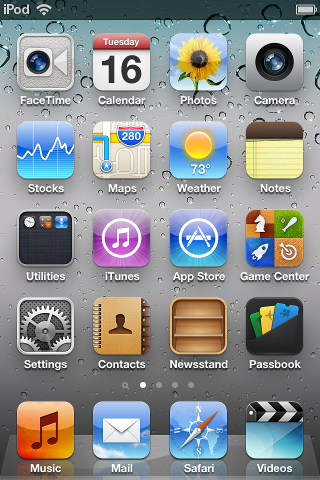
- Press on the "iRoboControl" icon app on your iPhone, iPod touch, iPad or iPad mini.
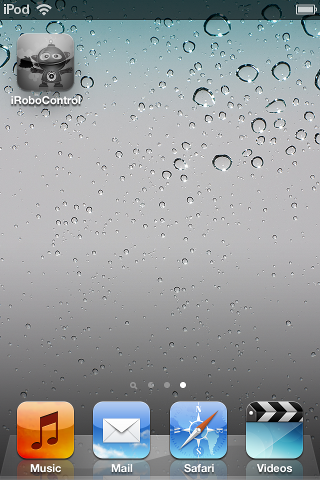
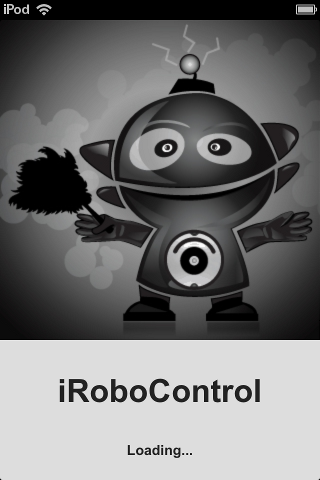
- Press the "Settings" button.
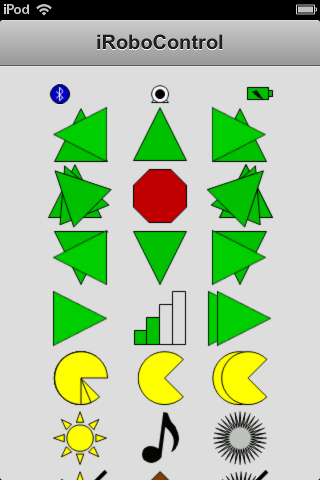
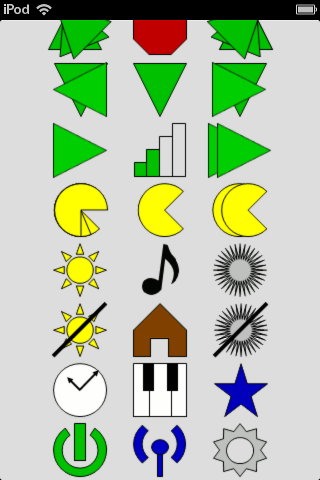
- Press the "Bluetooth" button.
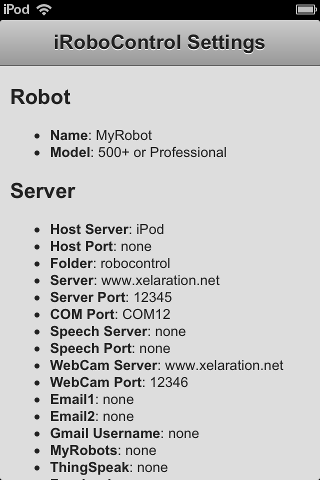
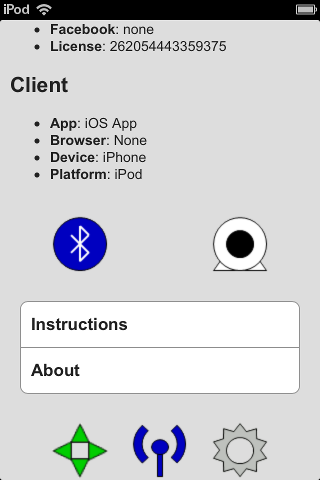
- Enter the RoboServer domain name or IP address, port number and license number, and press "Continue" using the format: "your domain name or IP address:your port number:your license number" (For example: www.xelaration.net:12345:262054443359375).
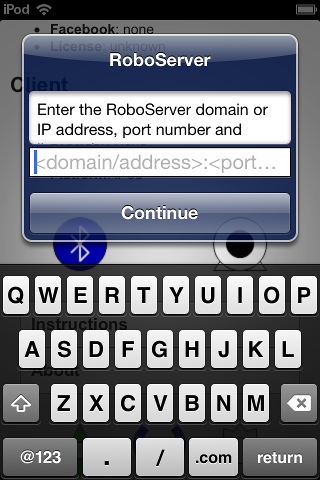
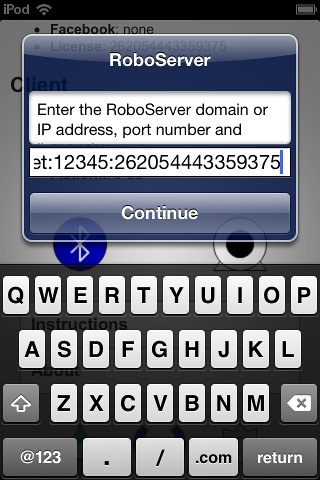
- Press the "WebCam" button.
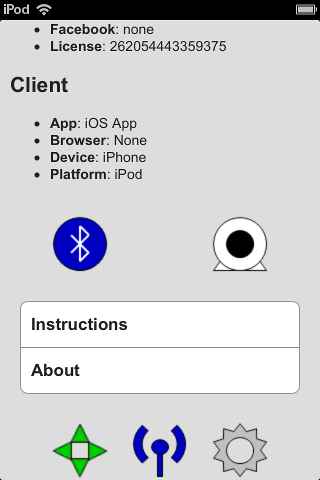
- Enter the RoboWebCam domain name or IP address and port number, and press "Continue" using the format: "your domain name or IP address:your port number" (For example: www.xelaration.net:12346).
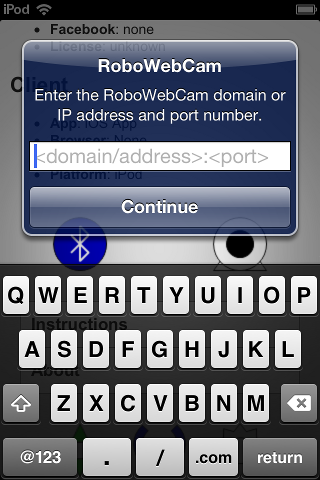
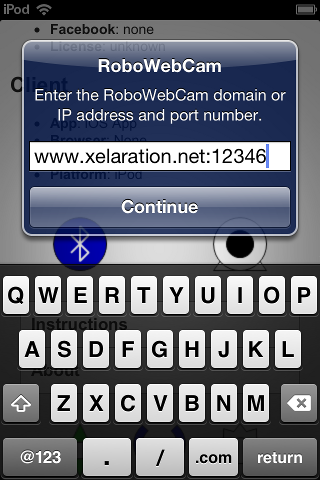
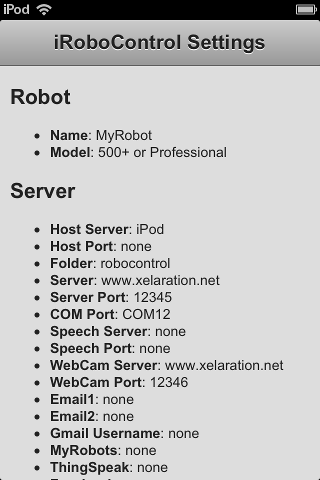
|