Router Setup
- Open a Web browser and enter the address of your router (for example 192.168.1.1).
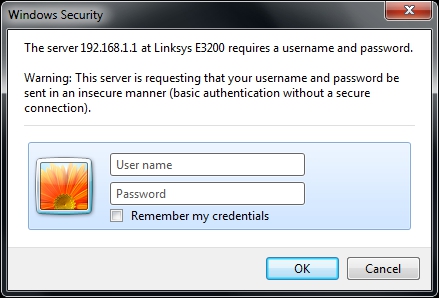
- Enter your "User name" and "Password" if your router requires authentication, and click "OK".
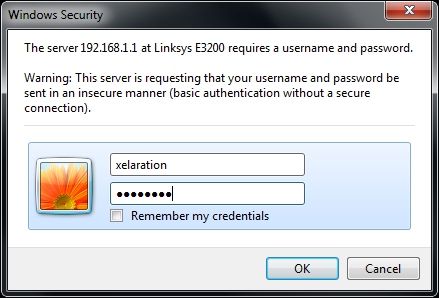
- Select the "Applications & Gaming" tab.
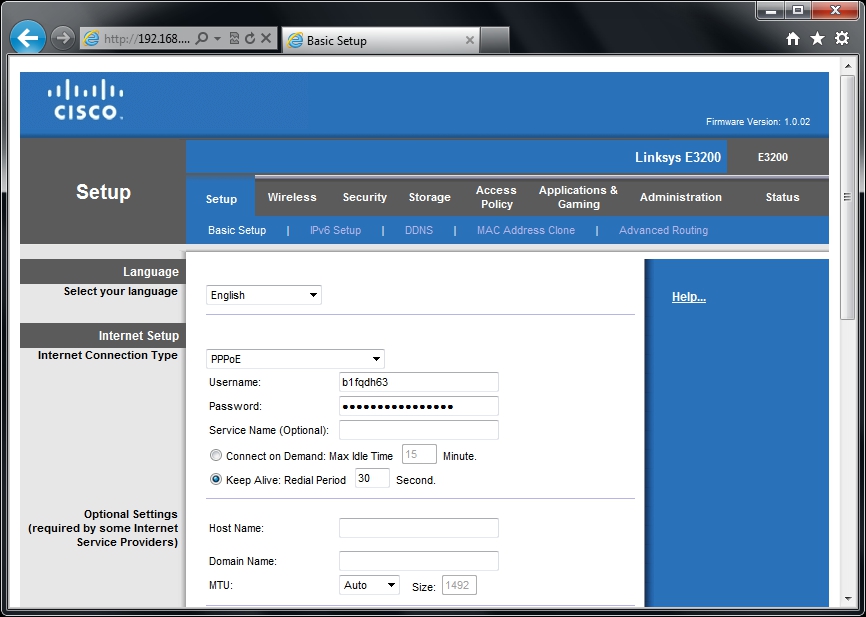
- Select the "Single Port Forwarding" tab.
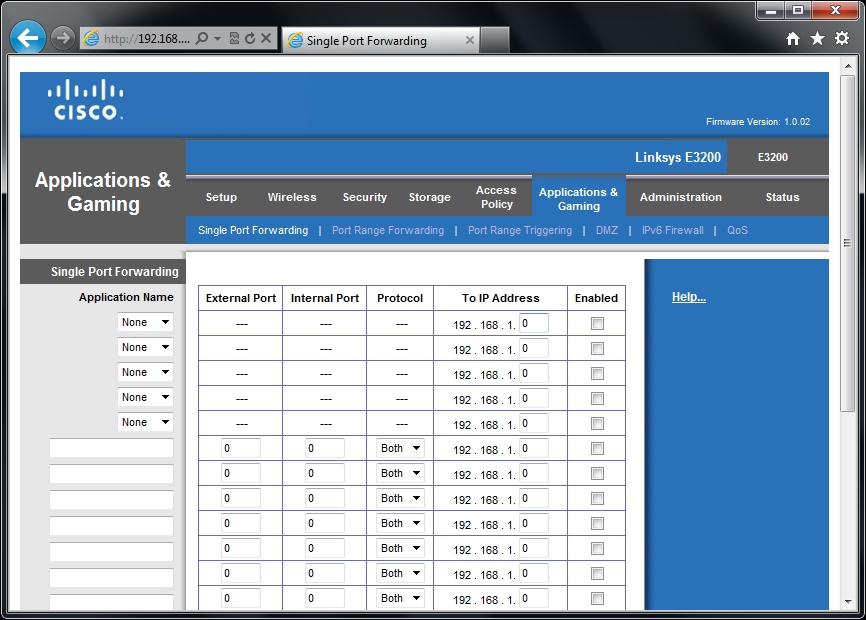
- Enter application "RoboControl" with the following parameters:
- External port: Port you selected for RoboControl during installation (default 80).
- Internal port: Port you selected for RoboControl during installation (default 80).
- Protocol: TCP.
- To IP Address: IP address of your server computer.
- Enabled: Checked.
- Enter application "RoboServer" with the following parameters (required only if using iRoboControl):
- External port: Port you selected for RoboServer during installation (default 12345).
- Internal port: Port you selected for RoboServer during installation (default 12345).
- Protocol: TCP.
- To IP Address: IP address of your server computer.
- Enabled: Checked.
- Enter application "RoboWebCam" with the following parameters (required only if using RoboWebCam):
- External port: Port you selected for RoboWebCam during installation (default 12346).
- Internal port: Port you selected for RoboWebCam during installation (default 12346).
- Protocol: TCP.
- To IP Address: IP address of your iOS device running RoboWebCam.
- Enabled: Checked.
- Click "Save Settings".

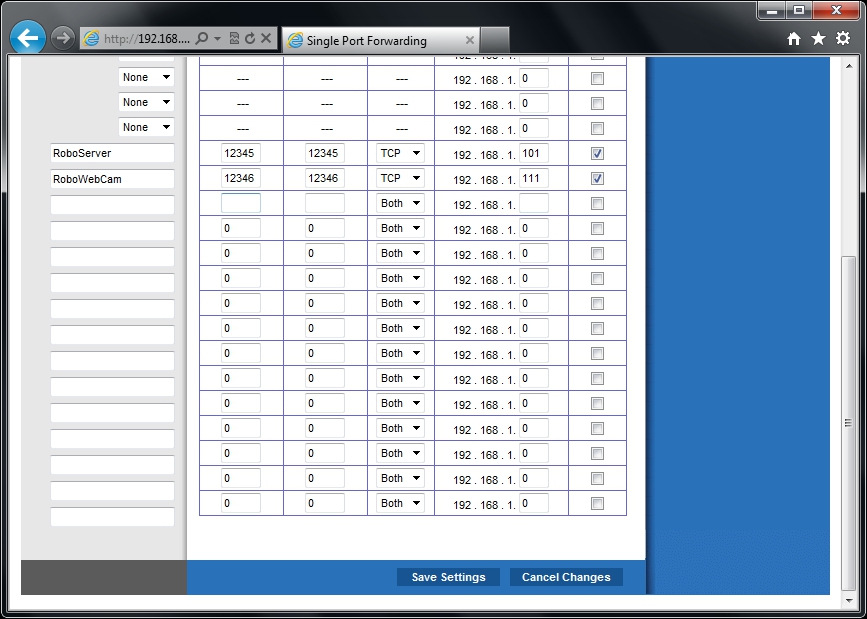
- Close the Web browser.
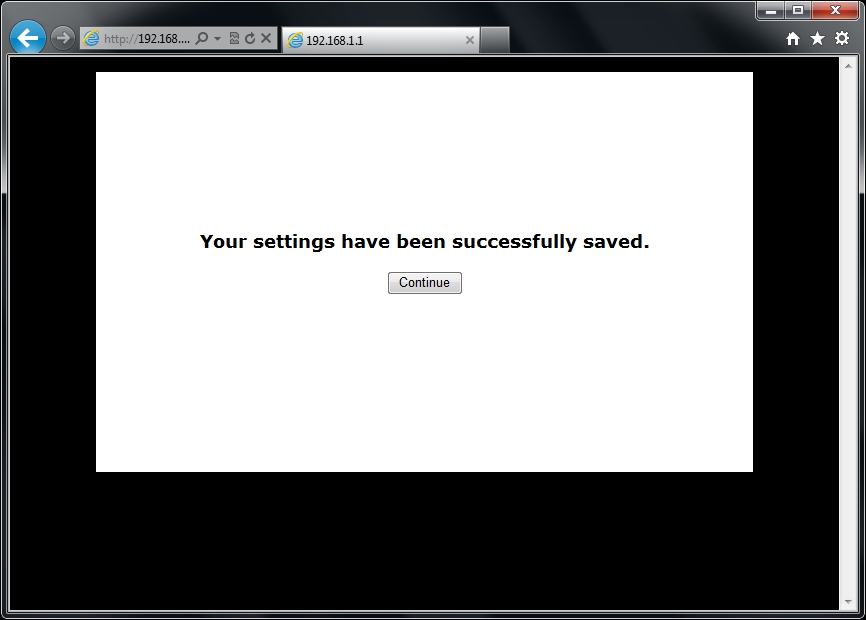
|