
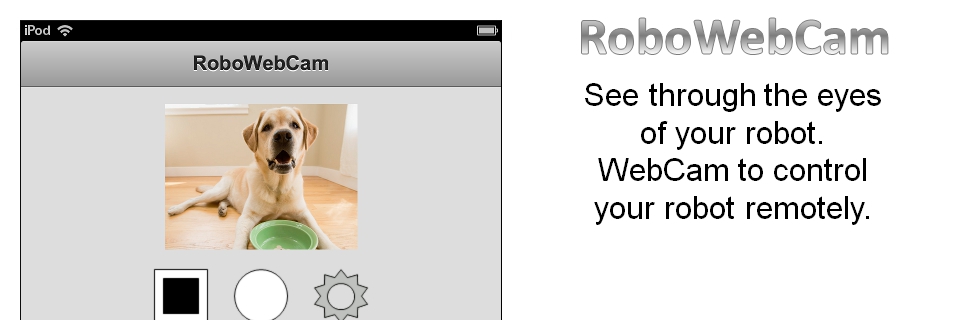
RoboWebCam 2.0 User's GuideContentIntroductionRoboWebCam is a webcam for your robot. It allows you to see what your robot sees. It is an iOS application that can be used on an iPod touch mounted on your robot. It can be accessed by other RoboticApp applications such as RoboControl and iRoboControl as well as a Web browser from any computer or device. No homemade electronics or programming is required. Basic computer skills are required. PurposeThe purpose of this document is to provide users with a step-by-step guide on how to setup and use RoboWebCam. ScopeThe scope of this document is limited to providing guidance on RoboWebCam. For assistance on the hardware required by RoboWebCam, contact the manufacturers of this hardware. Architecture
FeaturesRoboWebCam provides the following features:
RequirementsRoboWebCam requires the following components:
To view the robot components. Hardware ComponentsThe robot components required by RoboWebCam can be ordered from the following links:
LimitationsRoboWebCam has limitations relative to response time and battery autonomy of the iPod touch:
AssistanceIf you need assistance in setting up or using RoboWebCam, visit www.roboticapp.com/support.html or send us an email at info@roboticapp.com. OverviewThis document is organized into the following sections:
WebCam SetupTo setup your webcam:
1. Setup WebCam HardwareRoboWebCam uses an iPod touch mounted on your robot as a wireless camera to provide remote monitoring. The iPod touch is mounted on your robot using a standard car dashboard mount. The iPod touch is connected to a solar charger to increase the autonomy of its battery using a standard iPod touch USB cable. The solar charger is mounted on your robot using adhesive Velcro. To setup your webcam hardware:
To view the procedure with screenshots. 2. Install RoboWebCam on iPod touchRoboWebCam provides mobile remote monitoring with your robot and an iPod touch. To install RoboWebCam on your iPod touch:
To view the procedure with screenshots. 3. Configure RoboWebCamRoboWebCam needs to have its port and password set before being used. The default port is "12346" and the default password is "password". The modified port and password will persist even after shutting down RoboWebCam or turning off your iPod touch. To configure RoboWebCam:
To view the procedure with screenshots. 4. Configure Auto-Lock on iPod touchAuto-Lock must be set to "Never" on the iPod touch when using RoboWebCam. To configure auto-lock on your iPod touch:
To view the procedure with screenshots. Getting StartedTo get started:
1. Start RoboWebCamRoboWebCam needs to be started prior to being used by such RoboticApp applications as RoboControl and iRoboControl. To start RoboWebCam:
ControlsRoboWebCam is organized in 3 different panels:
To view the list of all valid controls. Trademarks
|